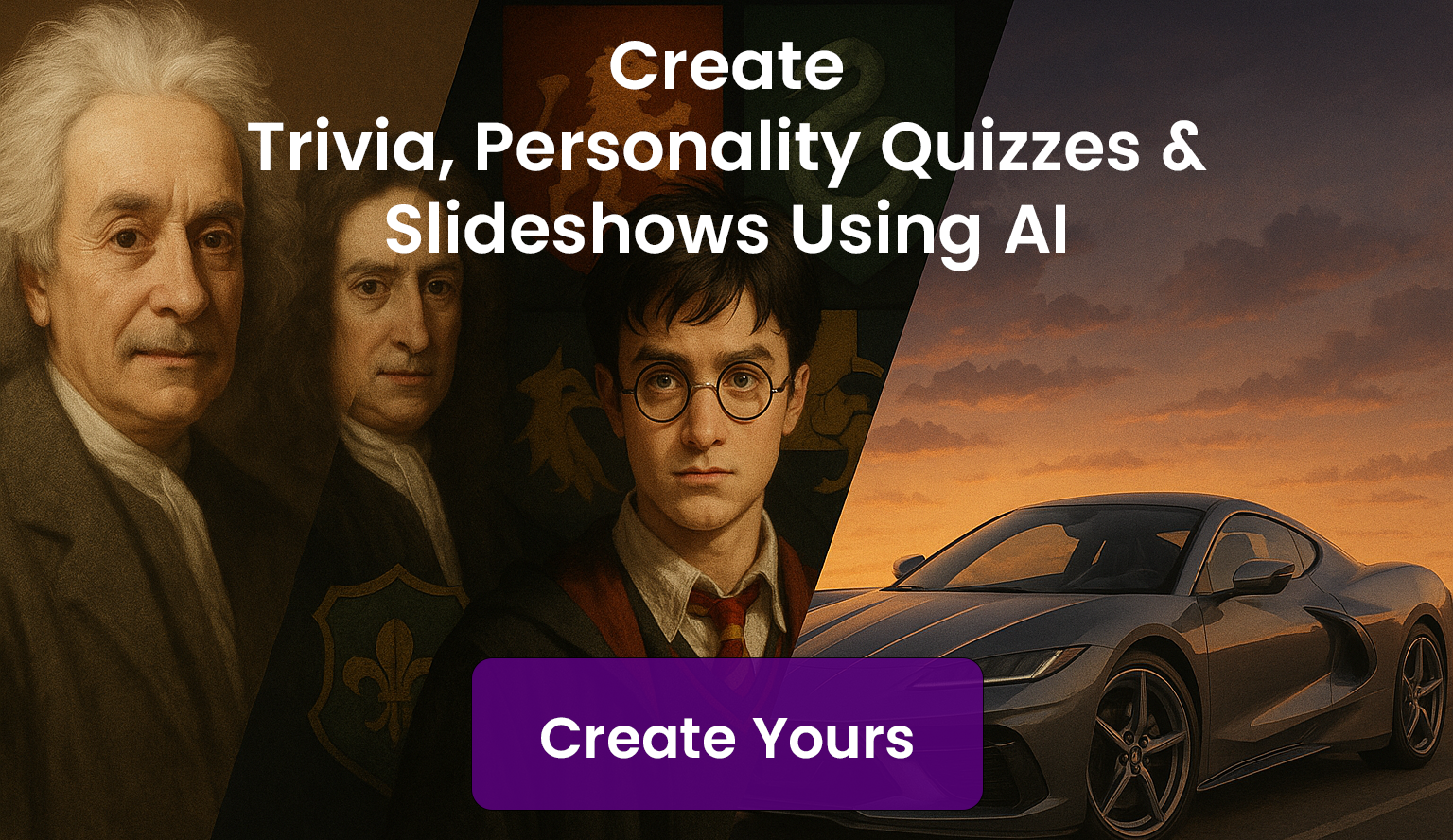Welcome to Brainga
Create your own trivia or personality quizzes with AI. Test your knowledge, compete with friends, and climb the leaderboards!
Play NowMost Popular
Create your ownLoading popular trivias...
Newest
Start creatingLoading newest ...
Categories
Loading categories...
Why Play Brainga?
Test Your Knowledge
Challenge yourself with questions across various categories and difficulty levels.
Build Your Streak
Answer questions correctly in a row to build your streak and earn bonus points.
Compete Globally
Compare your scores with players from around the world on our leaderboard.